Monday, October 22, 2012
Beary Thankful
Written by Merrie on October 22, 2012
You must have basic knowledge of PSP to complete this tutorial. This tutorial was written using PSPX but any version should do.
Drop shadow used throughout tutorial
Effects > 3D Effects > Drop Shadow
V 3 H 2 Opacity 31 Blur 4
Supplies needed:
PTU Scrapkit "Beary Thankful" by Irish Bitche Designs HERE
Font of choice
Plugin Used: Eye Candy - Gradient Glow - Used often
Let's get started!
Open a New Transparent Image 650x650 and flood fill with white
Apply IBD_Cake > Resize 65% > Paste into selection > Gradient Glow
Apply Magic wand to layer 4 top left circle
Apply IBD_PilgrimGirl > Resize 65% > Invert > Delete > Opacity down to 75%
Apply Magic wand to layer 4 bottom right circle
Apply IBD_PilgrimBoy > Resize 65% > Invert > Delete > Opacity down to 75%
Apply IBD_PumpkinBear > Resize 45% > Apply Gradient Glow
Apply IBD_Corn > Resize 55% > Apply Gradient Glow
Apply IBD_Cornucopia > Resize 40%
Apply IBD_Cluster > Resize 75% > Apply Gradient Glow
Apply IBD_Butterfly > Resize 25%
Apply IBD_Leaves > Resize 50% > Apply Gradient Glow
Apply IBD_HarvestPumpkin > Resize 35%
Apply IBD_Butterflies > Resize 65% > Apply Gradient Glow
Apply IBD_Veggies > Resize 35%
Apply IBD_Pie > Resize 20%
Resize & Save your tag
Add your copyright information and license number if needed
Add your name using font of choice
All Done
Thank you for trying my tutorial
I would love to see your results
merriecreations@gmail.com
Subscribe to:
Post Comments
(Atom)
About Me

- Merrie
- Vermont, United States
- My name is Merrie and I have been playing with PSP for almost 10 years now.


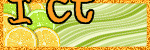




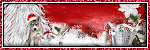
0 comments:
Post a Comment