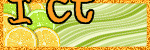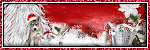Monday, December 17, 2012
Happy New Year
You must have basic knowledge of PSP to complete this tutorial. This tutorial was written using PSPX but any version should do.
Drop shadow used throughout tutorial
Effects > 3D Effects > Drop Shadow
V 3 H -2 Opacity 70 Blur 10
~Supplies needed~
Tube ~ I'm using the awesome artwork of Keith Garvey, which you need a license to use & can get here ~ Garv-Girls PSP tubes
Scrapkit ~ Kiss Me at Midnight PTU by Irish Bitch Designs HERE
Tube ~ I'm using the awesome artwork of Keith Garvey, which you need a license to use & can get here ~ Garv-Girls PSP tubes
Scrapkit ~ Kiss Me at Midnight PTU by Irish Bitch Designs HERE
Font of choice
Mask of choice
Mask of choice
~Lets Begin~
Open a New Transparent Image 650 X 600 and flood fill with white
IBD_KMAM_Frame> Resize 70% > Place in the middle of canvas
IBD_KMAM_Banner> Place in the middle of frame
BD_KMAT_Paper1> Place inside frame
Apply closeup of your tube > Place between frame and banner layers > Lower opacity down to 80
IBD_KMAM_Bubbles > Resize 80% > Duplicate > Mirror > Flip
IBD_KMAM_Firework > Place above Bubbles layer
IBD_KMAM_Group > Resize 55%
IBD_KMAM_WinterBear > Resize 35%
IBD_KMAM_PartyBlower > Resize 40%
IBD_KMAM_StreetClock > Resize 80%
Apply main tube
Apply paper and Mask of choice
Resize & Save your tag
Add your copyright information and license number if needed
Add your name using font of choice
All Done
Thank you for trying my tutorial
I would love to see your results
merriecreations@gmail.com
Winter is Here
This tutorial was written and created by me on December 17, 2012
Any similarity to any other tutorial is purely coincidental!
Any similarity to any other tutorial is purely coincidental!
You must have basic knowledge of PSP to complete this tutorial. This tutorial was written using PSPX but any version should do.
Drop shadow used throughout tutorial
Effects > 3D Effects > Drop Shadow
V 1 H -1 Opacity 50 Blur 5
~Supplies needed~
Tube ~ I'm using the awesome artwork of Keith Garvey, which you need a license to use & can get here ~ Garv-Girls PSP tubes
Scrapkit ~ Christmas Romance PTU by ScottishButterfly Creations HERE
Word Art HERE
Tube ~ I'm using the awesome artwork of Keith Garvey, which you need a license to use & can get here ~ Garv-Girls PSP tubes
Scrapkit ~ Christmas Romance PTU by ScottishButterfly Creations HERE
Word Art HERE
Font of choice
Mask of choice
Mask of choice
~Lets Begin~
Open a New Transparent Image 650 X 650 and flood fill with white
Pavillian > Resize 65% > Place in the middle of canvas
FlowerBranch > Resize 65%
Bells > Resize 40%
SnowMen > Resize 50%
PolarBears > Resize 50%
Holly > Resize 30%
ChristmasBalls > Resize > 50%
Chest > Resize 65%
Present > Resize 65%
Present 1 >Resize 65%
Apply Word Art
Apply main tube
Apply paper and Mask of choice
Resize & Save your tag
Add your copyright information and license number if needed
Add your name using font of choice
All Done
Thank you for trying my tutorial
I would love to see your results
merriecreations@gmail.com
Thursday, November 29, 2012
Candy Cane Christmas
Written by Merrie on November 29, 2012
You must have basic knowledge of PSP to complete this tutorial. This tutorial was written using PSPX but any version should do.
Drop shadow used throughout tutorial
Effects > 3D Effects > Drop Shadow
V 3 H -2 Opacity 40 Blur 4
Font of choice
Plugin Used: Eye Candy - Gradient Glow (use for elements and name)
Let's get started!
Open a New Transparent Image 650X600 and flood fill with white
Frame 5 > Resize 80% > Place in the middle of canvas > Colorize if you wish
Garland 1 > Resize 80% > Place on top of frame
Paste tube of choice into the two outer frames
Main tube > Resize if needed > Place over middle frame
Candy Cane Post > Resize 45%
Santas Bag > Resize 35%
Snow Pop 1 > Resize 65%
Christmas Pup > Resize 45%
Lights 2 > Resize
Apply Mask of choice
Resize & Save your tag
Add your copyright information and license number if needed
Add your name using font of choice
All Done
Thank you for trying my tutorial
I would love to see your results
merriecreations@gmail.com
Wednesday, November 21, 2012
Hard Rock Princess
Written by Merrie on November 21, 2012
You must have basic knowledge of PSP to complete this tutorial. This tutorial was written using PSPX but any version should do.
Drop shadow used throughout tutorial
Effects > 3D Effects > Drop Shadow
V 3 H 2 Opacity 40 Blur 4
Supplies needed:
Red Cross Charity Collab by Irish bitch Designs HERE
Font of choice
Plugin Used: Eye Candy - Gradient Glow for name
Let's get started!
Open a New Transparent Image 650x650 and flood fill with white
IBD_HRP_City > Resize 85%
IBD_HRP_Girl > Resize 45%
IBD_HRP_Drums > Resize 35%
IBD_HRP_MirrorBall > Resize 25%
IBD_HRP_Filmstrip > Resize 55% > Free Rotate > 87 degrees right
Add a new layer and place below frame layer > Magic Wand each section > Flood Fill color of choice
Copy IBD_HRP_Drums layer > Resize 65% > Place inside one of the frames
IBD_HRP_Guitar > Resize 40%
IBD_HRP_Microphone > Resize 15% > Place on top of frame layer
IBD_HRP_Headphones < Resize 20% > Place inside one of the frames
IBD_HRP_iPod > Resize 20 % > Place on top of frame layer
Apply Mask of choice
Resize & Save your tag
Add your copyright information and license number if needed
Add your name using font of choice
All Done
Thank you for trying my tutorial
I would love to see your results
merriecreations@gmail.com
Monday, October 22, 2012
Beary Thankful
Written by Merrie on October 22, 2012
You must have basic knowledge of PSP to complete this tutorial. This tutorial was written using PSPX but any version should do.
Drop shadow used throughout tutorial
Effects > 3D Effects > Drop Shadow
V 3 H 2 Opacity 31 Blur 4
Supplies needed:
PTU Scrapkit "Beary Thankful" by Irish Bitche Designs HERE
Font of choice
Plugin Used: Eye Candy - Gradient Glow - Used often
Let's get started!
Open a New Transparent Image 650x650 and flood fill with white
Apply IBD_Cake > Resize 65% > Paste into selection > Gradient Glow
Apply Magic wand to layer 4 top left circle
Apply IBD_PilgrimGirl > Resize 65% > Invert > Delete > Opacity down to 75%
Apply Magic wand to layer 4 bottom right circle
Apply IBD_PilgrimBoy > Resize 65% > Invert > Delete > Opacity down to 75%
Apply IBD_PumpkinBear > Resize 45% > Apply Gradient Glow
Apply IBD_Corn > Resize 55% > Apply Gradient Glow
Apply IBD_Cornucopia > Resize 40%
Apply IBD_Cluster > Resize 75% > Apply Gradient Glow
Apply IBD_Butterfly > Resize 25%
Apply IBD_Leaves > Resize 50% > Apply Gradient Glow
Apply IBD_HarvestPumpkin > Resize 35%
Apply IBD_Butterflies > Resize 65% > Apply Gradient Glow
Apply IBD_Veggies > Resize 35%
Apply IBD_Pie > Resize 20%
Resize & Save your tag
Add your copyright information and license number if needed
Add your name using font of choice
All Done
Thank you for trying my tutorial
I would love to see your results
merriecreations@gmail.com
Counting Sheep
Written by Merrie on October 22, 2012
You must have basic knowledge of PSP to complete this tutorial. This tutorial was written using PSPX but any version should do.
Drop shadow used throughout tutorial
Effects > 3D Effects > Drop Shadow
V 3 H 2 Opacity 31 Blur 4
Supplies needed:
PTU Scrapkit "Counting Sheep" by Irish Bitche Designs HERE
Tube of choice - I'm using Lia this is a FTU Tube
Font of choice
Let's get started!
Open your tube in PSP and minimize it
Open a New Transparent Image 650x650 and flood fill with white
Apply IBD_Tower > Resize 85%
Apply IBD_Wreath > Resize 85%
Apply IBD_Wreath > Resize 85%
Apply IBD_BabyDragon > Resize 25%
Apply Main Tube > Resize 55%
Apply IBD_Lights > Resize 85%
Apply IBD_Pillows > Resize 25%
Apply IBD_Papers10 > Load Mask #2 > Duplicate > Mirror > Flip
Apply IBD_Papers6 > Load Mask #1
Apply IBD_Pillows > Resize 25%
Apply IBD_Papers10 > Load Mask #2 > Duplicate > Mirror > Flip
Apply IBD_Papers6 > Load Mask #1
Resize & Save your tag
Add your copyright information and license number if needed
Add your name using font of choice
All Done
Thank you for trying my tutorial
I would love to see your results
merriecreations@gmail.com
Friday, October 5, 2012
Romance Tonight
Written by Merrie on October 5, 2012
You must have basic knowledge of PSP to complete this tutorial. This tutorial was written using PSPX but any version should do.
Drop shadow used throughout tutorial
Effects > 3D Effects > Drop Shadow
V 2 H 2 Opacity 25 Blur 5
Supplies needed:
PTU Scrapkit "Black Tie" by Irish Bitche Designs HERE
Tube of choice - I'm using Joel Adams this is a PTU Tube HERE
Font of choice or the one im using is Ministry Script
Let's get started!
Open your tube in PSP and minimize it
Open a New Transparent Image 650x600 and flood fill with white
Paste paper of choice > Apply mask > Merge Group
Apply Piano > Resize 65% Gradient Glow > Use grey colors
Apply Giftcluster > Resize 35%
Apply tube > Resize if needed
Resize & Save your tag
Add your copyright information and license number
Add your name using font of choice
All Done
Thank you for trying my tutorial
I would love to see your results
merriecreations@gmail.com
Friday, September 21, 2012
WitchyPoo PTU
Written by Merrie on September 21, 2012
You must have basic knowledge of PSP to complete this tutorial. This tutorial was written using PSPX but any version should do.
Drop shadow used throughout tutorial
Effects > 3D Effects > Drop Shadow
V 3 H 3 Opacity 25 Blur 5
Supplies needed:
PTU Scrapkit "WitchyPoo" by Irish Bitche Designs HERE
Tube of choice - I'm using Anneliese Stehwein this is a FTU Tube HERE
Font of choice or the one im using is Skeksis
Mask of your choice
Plugin Used: Eye Candy
Plugin Used: Eye Candy
Let's get started!
Open your tube in PSP and minimize it
Open a New Transparent Image 650x600 and flood fill with white
Apply IBD_Frame3 > Resize 70% > Colorize to match your tube
Select all > Selections > Modify > Expand by 35
Paste paper of choice > Colorize to match your tube if you wish > Move paper below frame and adjust till you are happy > Invert > Press the delete button on your keyboard > Selections > Select none
Paste paper of choice > Apply mask > Merge Group
Select all > Selections > Modify > Expand by 35
Paste paper of choice > Colorize to match your tube if you wish > Move paper below frame and adjust till you are happy > Invert > Press the delete button on your keyboard > Selections > Select none
Paste paper of choice > Apply mask > Merge Group
Apply IBD_Fence > Place at bottom > Duplicate > Mirror > Move so it looks like one long fence
Apply tube > Resize if needed
Apply IBD_Book2 > Resize 55% > Place above fence layer
Apply IBD_Cat > > Resize 45% > Place near book
Apply IBD_Broom > Resize 75% > Mirror > Place so it looks like the broom is being held > Duplicate > Colorize to match your tube and place over the first one
Apply IBD_Cauldron > Place in front of fence
Apply IBD_Fire > Place behind Cauldron > Erase some of the fire if desired > Duplicate twice
Plugins > Eye Candy Fire > Play around with the random seed > Make sure the colors match the flame > Do this with each of the three layers
Apply any other elements that you desire before going into Animation Shop
Resize & Save your tag
Close off two of the fires > Copy merged > Paste into Animation Shop > Paste the other two fires one at a time the same way
In Animation Shop > Frame Properties > 18
Apply IBD_Fire > Place behind Cauldron > Erase some of the fire if desired > Duplicate twice
Plugins > Eye Candy Fire > Play around with the random seed > Make sure the colors match the flame > Do this with each of the three layers
Apply any other elements that you desire before going into Animation Shop
Resize & Save your tag
Close off two of the fires > Copy merged > Paste into Animation Shop > Paste the other two fires one at a time the same way
In Animation Shop > Frame Properties > 18
Add your name using font of choice
Add your copyright information and license number
All Done
Thank you for trying my tutorial
I would love to see your results
merriecreations@gmail.com
Cobalt Butterfly PTU
This tutorial is 100% my creation, any similarity to any other tutorial is purely coincidental!
Written by Merrie on September 21, 2012
You must have basic knowledge of PSP to complete this tutorial. This tutorial was written using PSPX but any version should do.
Drop shadow used throughout tutorial
Effects > 3D Effects > Drop Shadow
V -2 H 3 Opacity 23 Blur 5
Supplies needed:
PTU Scrapkit "Cobalt butterfly" by Irish Bitche Designs HERE
Tube of choice - I'm using Zindy Nielsen this is a PTU Tube HERE
You MUST have a license to use this tube!
Font of choice or the one im using is Mon Amour Script Pro
Mask of your choice or the one I used below
Let's get started!
Open your tube in PSP and minimize it
Open a New Transparent Image 600x600 and flood fill with white
Apply IBD_Element37 > Resize 60% > Colorize to match your tube
Apply IBD_Element30 > Resize 33% > Place at top corner of frame
Apply tube > Resize if needed
Apply IBD_Element6 > Colorize to match your tube > Place below frame layer > Resize 33% > Erase any part of it you don't want showing
Paste paper of choice > Apply mask > Merge down > Duplicate > Mirror > Adjust if needed
Apply IBD_Element28 > Place under flower at top of frame (bottom part where there is a small gap) > Duplicate > Move duplicate over a little to cover other small gap
Apply IBD_Element34 > Resize 25% > Place near bottom corner
Apply
IBD_Element60 > Place behind tube so it is on the frame
Apply
IBD_Element2 > Place so it looks like tube is sitting on grass
Add your name using font of choice
Add your copyright information and license number
Resize & Save your tag
All Done
Thank you for trying my tutorial
I would love to see your results
merriecreations@gmail.com
Subscribe to:
Posts
(Atom)
About Me

- Merrie
- Vermont, United States
- My name is Merrie and I have been playing with PSP for almost 10 years now.