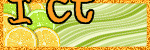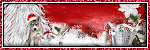Monday, January 14, 2013
City of Angels
This tutorial was written and created by me on January 14, 2013
Any similarity to any other tutorial is purely coincidental!
Any similarity to any other tutorial is purely coincidental!
You must have basic knowledge of PSP to complete this tutorial. This tutorial was written using PSPX but any version should do.
Drop shadow used throughout tutorial
Effects > 3D Effects > Drop Shadow
V 3 H -2 Opacity 70 Blur 10
~Supplies needed~
Tube ~ I'm using the awesome artwork of Anna Marine which you need a license to use & can get here ~ Creative Design Outlet
Scrapkit ~ Dark Angel PTU by Amy Marie HERE
Tube ~ I'm using the awesome artwork of Anna Marine which you need a license to use & can get here ~ Creative Design Outlet
Scrapkit ~ Dark Angel PTU by Amy Marie HERE
Font of choice
Mask of choice
Mask of choice
~Lets Begin~
Open a New Transparent Image 650 X 600 and flood fill with white
moon > Resize 70%
Element 37 > Place over the moon towards the bottom
Element 13> Resize 55%
Crow > Resize 40% > Mirror > Place so crow is standing on the gate
Element 41 > Resize 70%
Element 29 > Resize 80% > Place to the left of canvas
Place main tube to the right of the gate
deadleaves > Resize 50%
Element 18 > Resize 65%
Element 21 > Place over the HELL element
Element 25 > Resize 40%
rose3 > Resize 35%
Apply paper and Mask of choice
Resize & Save your tag
Add your copyright information and license number if needed
Add your name using font of choice
All Done
Thank you for trying my tutorial
I would love to see your results
merriecreations@gmail.com
Monday, December 17, 2012
Happy New Year
You must have basic knowledge of PSP to complete this tutorial. This tutorial was written using PSPX but any version should do.
Drop shadow used throughout tutorial
Effects > 3D Effects > Drop Shadow
V 3 H -2 Opacity 70 Blur 10
~Supplies needed~
Tube ~ I'm using the awesome artwork of Keith Garvey, which you need a license to use & can get here ~ Garv-Girls PSP tubes
Scrapkit ~ Kiss Me at Midnight PTU by Irish Bitch Designs HERE
Tube ~ I'm using the awesome artwork of Keith Garvey, which you need a license to use & can get here ~ Garv-Girls PSP tubes
Scrapkit ~ Kiss Me at Midnight PTU by Irish Bitch Designs HERE
Font of choice
Mask of choice
Mask of choice
~Lets Begin~
Open a New Transparent Image 650 X 600 and flood fill with white
IBD_KMAM_Frame> Resize 70% > Place in the middle of canvas
IBD_KMAM_Banner> Place in the middle of frame
BD_KMAT_Paper1> Place inside frame
Apply closeup of your tube > Place between frame and banner layers > Lower opacity down to 80
IBD_KMAM_Bubbles > Resize 80% > Duplicate > Mirror > Flip
IBD_KMAM_Firework > Place above Bubbles layer
IBD_KMAM_Group > Resize 55%
IBD_KMAM_WinterBear > Resize 35%
IBD_KMAM_PartyBlower > Resize 40%
IBD_KMAM_StreetClock > Resize 80%
Apply main tube
Apply paper and Mask of choice
Resize & Save your tag
Add your copyright information and license number if needed
Add your name using font of choice
All Done
Thank you for trying my tutorial
I would love to see your results
merriecreations@gmail.com
Winter is Here
This tutorial was written and created by me on December 17, 2012
Any similarity to any other tutorial is purely coincidental!
Any similarity to any other tutorial is purely coincidental!
You must have basic knowledge of PSP to complete this tutorial. This tutorial was written using PSPX but any version should do.
Drop shadow used throughout tutorial
Effects > 3D Effects > Drop Shadow
V 1 H -1 Opacity 50 Blur 5
~Supplies needed~
Tube ~ I'm using the awesome artwork of Keith Garvey, which you need a license to use & can get here ~ Garv-Girls PSP tubes
Scrapkit ~ Christmas Romance PTU by ScottishButterfly Creations HERE
Word Art HERE
Tube ~ I'm using the awesome artwork of Keith Garvey, which you need a license to use & can get here ~ Garv-Girls PSP tubes
Scrapkit ~ Christmas Romance PTU by ScottishButterfly Creations HERE
Word Art HERE
Font of choice
Mask of choice
Mask of choice
~Lets Begin~
Open a New Transparent Image 650 X 650 and flood fill with white
Pavillian > Resize 65% > Place in the middle of canvas
FlowerBranch > Resize 65%
Bells > Resize 40%
SnowMen > Resize 50%
PolarBears > Resize 50%
Holly > Resize 30%
ChristmasBalls > Resize > 50%
Chest > Resize 65%
Present > Resize 65%
Present 1 >Resize 65%
Apply Word Art
Apply main tube
Apply paper and Mask of choice
Resize & Save your tag
Add your copyright information and license number if needed
Add your name using font of choice
All Done
Thank you for trying my tutorial
I would love to see your results
merriecreations@gmail.com
Thursday, November 29, 2012
Candy Cane Christmas
Written by Merrie on November 29, 2012
You must have basic knowledge of PSP to complete this tutorial. This tutorial was written using PSPX but any version should do.
Drop shadow used throughout tutorial
Effects > 3D Effects > Drop Shadow
V 3 H -2 Opacity 40 Blur 4
Font of choice
Plugin Used: Eye Candy - Gradient Glow (use for elements and name)
Let's get started!
Open a New Transparent Image 650X600 and flood fill with white
Frame 5 > Resize 80% > Place in the middle of canvas > Colorize if you wish
Garland 1 > Resize 80% > Place on top of frame
Paste tube of choice into the two outer frames
Main tube > Resize if needed > Place over middle frame
Candy Cane Post > Resize 45%
Santas Bag > Resize 35%
Snow Pop 1 > Resize 65%
Christmas Pup > Resize 45%
Lights 2 > Resize
Apply Mask of choice
Resize & Save your tag
Add your copyright information and license number if needed
Add your name using font of choice
All Done
Thank you for trying my tutorial
I would love to see your results
merriecreations@gmail.com
Wednesday, November 21, 2012
Hard Rock Princess
Written by Merrie on November 21, 2012
You must have basic knowledge of PSP to complete this tutorial. This tutorial was written using PSPX but any version should do.
Drop shadow used throughout tutorial
Effects > 3D Effects > Drop Shadow
V 3 H 2 Opacity 40 Blur 4
Supplies needed:
Red Cross Charity Collab by Irish bitch Designs HERE
Font of choice
Plugin Used: Eye Candy - Gradient Glow for name
Let's get started!
Open a New Transparent Image 650x650 and flood fill with white
IBD_HRP_City > Resize 85%
IBD_HRP_Girl > Resize 45%
IBD_HRP_Drums > Resize 35%
IBD_HRP_MirrorBall > Resize 25%
IBD_HRP_Filmstrip > Resize 55% > Free Rotate > 87 degrees right
Add a new layer and place below frame layer > Magic Wand each section > Flood Fill color of choice
Copy IBD_HRP_Drums layer > Resize 65% > Place inside one of the frames
IBD_HRP_Guitar > Resize 40%
IBD_HRP_Microphone > Resize 15% > Place on top of frame layer
IBD_HRP_Headphones < Resize 20% > Place inside one of the frames
IBD_HRP_iPod > Resize 20 % > Place on top of frame layer
Apply Mask of choice
Resize & Save your tag
Add your copyright information and license number if needed
Add your name using font of choice
All Done
Thank you for trying my tutorial
I would love to see your results
merriecreations@gmail.com
Monday, October 22, 2012
Beary Thankful
Written by Merrie on October 22, 2012
You must have basic knowledge of PSP to complete this tutorial. This tutorial was written using PSPX but any version should do.
Drop shadow used throughout tutorial
Effects > 3D Effects > Drop Shadow
V 3 H 2 Opacity 31 Blur 4
Supplies needed:
PTU Scrapkit "Beary Thankful" by Irish Bitche Designs HERE
Font of choice
Plugin Used: Eye Candy - Gradient Glow - Used often
Let's get started!
Open a New Transparent Image 650x650 and flood fill with white
Apply IBD_Cake > Resize 65% > Paste into selection > Gradient Glow
Apply Magic wand to layer 4 top left circle
Apply IBD_PilgrimGirl > Resize 65% > Invert > Delete > Opacity down to 75%
Apply Magic wand to layer 4 bottom right circle
Apply IBD_PilgrimBoy > Resize 65% > Invert > Delete > Opacity down to 75%
Apply IBD_PumpkinBear > Resize 45% > Apply Gradient Glow
Apply IBD_Corn > Resize 55% > Apply Gradient Glow
Apply IBD_Cornucopia > Resize 40%
Apply IBD_Cluster > Resize 75% > Apply Gradient Glow
Apply IBD_Butterfly > Resize 25%
Apply IBD_Leaves > Resize 50% > Apply Gradient Glow
Apply IBD_HarvestPumpkin > Resize 35%
Apply IBD_Butterflies > Resize 65% > Apply Gradient Glow
Apply IBD_Veggies > Resize 35%
Apply IBD_Pie > Resize 20%
Resize & Save your tag
Add your copyright information and license number if needed
Add your name using font of choice
All Done
Thank you for trying my tutorial
I would love to see your results
merriecreations@gmail.com
Counting Sheep
Written by Merrie on October 22, 2012
You must have basic knowledge of PSP to complete this tutorial. This tutorial was written using PSPX but any version should do.
Drop shadow used throughout tutorial
Effects > 3D Effects > Drop Shadow
V 3 H 2 Opacity 31 Blur 4
Supplies needed:
PTU Scrapkit "Counting Sheep" by Irish Bitche Designs HERE
Tube of choice - I'm using Lia this is a FTU Tube
Font of choice
Let's get started!
Open your tube in PSP and minimize it
Open a New Transparent Image 650x650 and flood fill with white
Apply IBD_Tower > Resize 85%
Apply IBD_Wreath > Resize 85%
Apply IBD_Wreath > Resize 85%
Apply IBD_BabyDragon > Resize 25%
Apply Main Tube > Resize 55%
Apply IBD_Lights > Resize 85%
Apply IBD_Pillows > Resize 25%
Apply IBD_Papers10 > Load Mask #2 > Duplicate > Mirror > Flip
Apply IBD_Papers6 > Load Mask #1
Apply IBD_Pillows > Resize 25%
Apply IBD_Papers10 > Load Mask #2 > Duplicate > Mirror > Flip
Apply IBD_Papers6 > Load Mask #1
Resize & Save your tag
Add your copyright information and license number if needed
Add your name using font of choice
All Done
Thank you for trying my tutorial
I would love to see your results
merriecreations@gmail.com
Subscribe to:
Posts
(Atom)
About Me

- Merrie
- Vermont, United States
- My name is Merrie and I have been playing with PSP for almost 10 years now.