Thursday, November 29, 2012
Candy Cane Christmas
Written by Merrie on November 29, 2012
You must have basic knowledge of PSP to complete this tutorial. This tutorial was written using PSPX but any version should do.
Drop shadow used throughout tutorial
Effects > 3D Effects > Drop Shadow
V 3 H -2 Opacity 40 Blur 4
Font of choice
Plugin Used: Eye Candy - Gradient Glow (use for elements and name)
Let's get started!
Open a New Transparent Image 650X600 and flood fill with white
Frame 5 > Resize 80% > Place in the middle of canvas > Colorize if you wish
Garland 1 > Resize 80% > Place on top of frame
Paste tube of choice into the two outer frames
Main tube > Resize if needed > Place over middle frame
Candy Cane Post > Resize 45%
Santas Bag > Resize 35%
Snow Pop 1 > Resize 65%
Christmas Pup > Resize 45%
Lights 2 > Resize
Apply Mask of choice
Resize & Save your tag
Add your copyright information and license number if needed
Add your name using font of choice
All Done
Thank you for trying my tutorial
I would love to see your results
merriecreations@gmail.com
Subscribe to:
Post Comments
(Atom)
About Me

- Merrie
- Vermont, United States
- My name is Merrie and I have been playing with PSP for almost 10 years now.


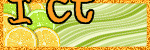




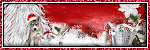
0 comments:
Post a Comment